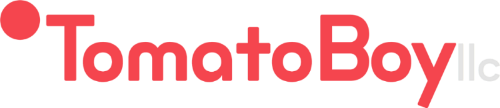iMessage Sticker Pack F.A.Q.
i purchased the app but i do not see it.
Once you purchased the app, you would mostly have downloaded it already.
Open Messages app.
Tap the App Icon left of the textfield where you usually type your messages.
You should see a collection of stickers. Swipe left to see if your sticker pack is in any of the other pages. Swipe to the first page if you can't find them.
Press the BLUE + button on the top left collections. Swipe left to get to the app you want.
There you should see the iMessage App Store. You can see if your stickers are installed by tapping the the Manage segment button.
There you can turn your stickers on or off via the switch controls.
how do i USE the sticker?
Once you have your stickers pack in view, there are 2 basic ways to use them.
You can tap on the one you like and send them like a regular image.
You can drag and drop them onto the conversation. Ideally over photos or other images.
how do i rotate and scale my stickers?
When you drag a sticker from the sticker drawer onto the conversation, you'll need to have one finger on the stick (usually your index finger).
You can use your thumb to pinch-to-zoom which will scale the sticker.
While still holding with your index finger, you can use the rotate gesture with your thumb to rotate your sticker.
This definitely takes some practice. I would recommend you test these gestures out with understanding friends to get the hang of it.
For more understanding about iMessage apps, you can find a very thorough article from iMore here: